If the photos are not downloading onto the quote or file system areas ensure that the We-Importer agent is running. You can do this in a number of ways: – Check that your server is logged on and you see the Importer Agent Icon is on the right bottom of the screen (taskbar area) Check that the main computer which usually runs the importer is logged on and the Importer Agent is running in the task bar area.
Check that the importer agent is running on the main PC / Server, if the Importer is running and you are still not getting images downloading check that the computer has internet connectivity, (can you browse google.com. in a browser?)
Check tour device app in the “Unsent Batches” area to see if any batches are indeed unsent and attempt to open and resend them in the normal way.
If you are still experiencing difficulty call us on the support phone number, we’ll help diagnose and resolve the issue.
Check on the device app “Unsent Batches” area to see if there are in fact any unsent batches. If so open a batch and resend in the normal way. Do this for all unsent batches.
If you still have difficulty in sending the batches check that you are connected to either a wireless access point or do have internet connectivity via 3/4G.
If you are still experiencing difficulty call us on the support number and we will help diagnose the issue.
If you have sent a batch of images and you do not see them on your system check to see the “History” area within the device app and confirm they are there. If so open the particular batch and confirm the details. Resend as necessary.
You can also check to see the batches which have been sent via the confirmation email which gets delivered to you after a successful batch delivery. You can confirm the email address to which they are sent by looking in the app under the settings section so that you can then refer to the computer and check the email.
If the batches have been sent from the device, please check to see that the importer agent is running on the main PC / Server.
If you are still experiencing difficulty call us on the support phone number.
General troubleshooting steps:-
Is the Importer agent running on the server or main pc?
Does the server or pc have internet connectivity? Can you browse the internet?
Is the device connected to 3/4g or a wifi access point?
Does the device connect to the internet?
Are there any photo batches stuck in the “Unsent Batches” section of the device app?
If you are still experiencing difficulty call us on the support phone number.
Please contact support and we can reconfigure your system to your desired location via remote Team Viewer.
You may configure your app from your We-Integrate account under the section “Custom Fields”
Log into your accounts at www.we-integrate.co.nz with your account ID and Password.
If you are experiencing difficulty or wish us to configure fields for you, call us on the support phone number.
Please call us on the support number we can add / remove fields on both the app and Importer system to suit your requirements. We can do this remotely via Team Viewer.
Fields you may add are :- Time/Date, ID, Registration, Quote Number, Docket Number to name a few. Ask us for your specified field requirements.
These can be applied to images themselves or on a different configuration on the app when the user takes the image. Whatever suits best.
Image sizing is currently controlled at time of image capture and although some variables are in play images are not greater than 150Kb when uploaded to our servers.
The image size which is displayed to the end user on the system is controlled by the importer configuration. Resizing up or down is not a difficult process and takes only moments to adjust. The standard setup size is 920 x 768.
Please call us on the support phone number we can guide you to this or connect via Team Viewer and set it to your liking.